 A lightroom question
A lightroom question
On 10/28/2017 11:26 PM, Savageduck wrote:
On Oct 26, 2017, Savageduck wrote
(in iganews.com):
On Oct 26, 2017, PeterN wrote
(in article ):
On 10/25/2017 12:55 PM, Savageduck wrote:
On Oct 25, 2017, PeterN wrote
(in article ):
I use Lightroom CC Classic and Photoshop CC.
I send images to various people and competitions. Before I send the
image I place it in a dedicated folder. Sometimes, while reviewing the
images, I see something that should be changed. If it is a JPEG image I
go back to the original, make the change, then make requisite size and
color space changes, and re-save. All of that takes a lot of time. Does
anyone know how to directly save the change using only LR? I don't want
to do this on JPEG files, but only on tiff.
How are you sending the images, individual, or a folder of images, Dropbox,
or Adobe CC?
One way to make the change adjustment to any image file. JPEG, PSD, TIFF,
when using LR is to use the export dialog. Using my method you can readjust
JPEGs without degradation.
I usually start with a virtual copy in Lightroom and make the
edits/adjustments. When I think the image is ready for export, I go to the
export dialog where I have presets for various cloud services such as
Dropbox, or Adobe CC. I might have a Dropbox “DEMO” folder, or an Adobe
“Project x” folder, and I can designate sub-folders if I need them. I
can
export adjusted originals, resized, or in the case of JPEGs, resized, and
comprerssion level.
https://www.dropbox.com/s/gcyqgy6o1ckr47k/screenshot_206.png
If I find that the edited image exported to DB, or Adobe CC needs further
adjustment, I just go to Lightroom and make the new adjustments to the LR
virtual copy. I then re-export without changing the export file name. A
dialog/warning window will open advising that the file name already exists.
You will be given several options; Overwrite, which will overwrite and
replace the existing TIFF/JPEG ; Skip to skip the existing file; “Use
Unique Names” which will add a number to the file name giving you two
copies in the export location.
Thanks.
Some of the time the adjustment can easily be fixed in LR, and sometimes
the adjustment can only be done in PS. I think you answered my issue for
JPEG. If I have a JPEG in my LR collection that has been previously
exported, since later adjustments will be to the LR copy, and not the
exported JPEG, it will not cause further degradation.
Is my understanding correct?
That is correct. However, you shouldn’t have an LR JPEG copy anyway, you
don’t need it. Unless you are using Instagram.
Also, if you have made additional edits using PS as an external editor for LR
you should remember to not merge, or flatten layers or use “Save as”.
When you have reached the point you wish to return the work to LR just
“Save”. That way the PS layers are retained in LR, and that layered copy
can be exported in as any file type you choose in the Export dialog. The LR
Export function will take care of any conversion to JPEG you don’t have to
do that in PS with a “Save as”. I don’t usually have JPEGs in LR. If I
want to do further LR adustments before export I just make a Virtual copy of
the returned PS edited file and edit that.
So, if your NEF in LR has been made into a Virtual Copy for LR adustment, and
then sent to PS for advanced edits after those LR adjustments are made. All
you do is complete your PS work without conversion to JPEG in PS and “Save
as” just “Save”. Now if it doesn’t matter what the exported file is,
you do not have the JPEG in LR, it only exists in the export location, and
that might be in Dropbox, or Adobe CC, or wherever.
If you need to adjust the exported file regardless of type you have options
to make minor adjustments in LR to the file you exported, and then re-export
to overwrite the file at the export location, or you can go to the file that
has been returned to LR and return it to PS by choosing “Edit in PS” and
in the option dialog select “Edit Original”. That way it will open in PS
with all the layers intact, ready for you to do whatever evil you care to.
“Save” once again, and the adjustments will show in the LR version which
is now ready to re-export to overwrite whatever is in the export location.
...and you still have no JPEG in LR, just the export location.
Have you been able to follow any of what I have detailed, regarding
re-editing both PS and/or LR exported files?
If so, has it helped provide enough guidance to answer your question?
I was just wondering about that.
Thank you. All of it.
--
PeterN

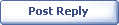
|