 Ping Duck
Ping Duck
On 12/21/2017 10:40 PM, Savageduck wrote:
On Dec 21, 2017, PeterN wrote
(in article ):
On 12/21/2017 1:50 AM, Savageduck wrote:
On Dec 20, 2017, PeterN wrote
(in article ):
Aurora in not as intuitive as I originally thought. I have yet to get it
to play nicely with LR, and I can't get it to play with Bridge, at all,
without first opening the files in PS.
First, are the Aurora plugins for Lightroom, and PS installed?
The Aurora installation shows both LT @ PS plugins checked. PS shows the
plugin. I have been unable to find Aurora in LR. When I try open the
files in an external editor, Aurora does not appear.
As you will read further on, Aurora does not appear in the LR external editor
menu. You have to use the Export menu to export either single files, or a
selected exposure bracker to Aurora.
When I use PS, the Aurora filter is there. When I try the Export, and
select Aurora, nothing happens.
I have found that PS is awkward to use to process exposure bracket. However,
it is very useful when applying tone-mapping to a single exposure. Just make
a duplicate layer, go to Filters-Skylume Software- Aurora, and do your
thing.
If not installed open Aurora standalone, go to the menu-Aurora HDR 2018,
click and from the dropdown select Install Plugins.
The plugins are for LS and PS, not Bridge.
What sort of issue are you having with Aurora and Lightroom?
I have not been able to process Aurora files, from LR. Aurora does a
fine job when I manually select the images from its own open file window.
Once the plugin is installed in LR, navigate to the NEF, or NEF exposure
bracket you want to process, and select the files. Right click and scroll to
Export. Select export to Aurora HDR 2018. The Aurora HDR dialog will open
with the individual image, or the images from the exposure bracket with the
EV differential showing.
At the bottom left of that window you will see a gear icon in a button for a
dropdown menu, and a check box for alignment. If you are processing a
bracket
check the Alignment box.
Click on the Gear button and a sub-window will open giving you options for
Ghost Reduction, Color Denoise, and Chromatic Aberration Removal. Select
according to taste, but if you are processing a bracket iit is best to make
good use of those options. after you have selected your options, click on
Create HDR, the HDR will then open in the main editing window for you to do
what you will to it. When you are done, click on Apply/Save and the
processed
HDR will be returned to LR with an AuroraHDR tag.
Thanks. I finally got it. I was using the wrong export button.
Phew!
For Bridge, navigate to the NEF, or NEF exposure bracket, select the files;
right click on the selection, and choose Open In- Aurora HDR 2018, and
follow the procedure as above. The big exception is, you will be working in
the standalone app, and when you are finished you will Save back to location
of the original files, or export using the File Menu, and the options you
will find there.
I still can't get it to work in Bridge. When I right click there is no
option to open with Aurora. Strange the only option is to open in PS CC
2017., but the file opens in CC 2018. however according to the CC
opener, I am opening the latest version. Version 8.0.1.282. I just sent
a help me note to Macphun.
With my right click after selecting a bracket in Bridge I get a sub-menu with
Open (default); Open In (a list of all the installed apps which can open the
file type); and Open in Camera RAW.
This is what it looks like:
https://www.dropbox.com/s/h9nomutlmruz9sd/screenshot_263.png
Here is what I get, steps included.
https://www.dropbox.com/s/18bh30m3vycoamx/Aurora%20issue.zip?dl=0
--
PeterN

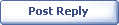
|