 Lightroom, MacBook with limited internal storage - how to work with several external USB sticks
Lightroom, MacBook with limited internal storage - how to work with several external USB sticks
In article , Tim Watts
wrote:
Starting from the ground up here, so trying to decide how to manage
storage of the original photo files. At the moment they are on a big
slow NAS. For LR work, I need them portable as I'll be working on the
train and away from home.
smart previews is what you want, plus you should get a big fast nas to
replace your slow nas.
https://helpx.adobe.com/lightroom/help/lightroom-smart-previews.html
€ Smart Previews are much smaller than the original photos. You can
free up disk space on devices with smaller storage capacities (for
example, SSD drives) by choosing to keep original files on a
high-capacity external device (for example, NAS devices or external
discs). For example, 500 raw images from a high-end DSLR camera may
occupy 14 GB of disk space. The Smart Preview files for the same
images amounted to 400 MB of disk space.
€ Continue to work with your Smart Preview files even when the device
containing your original photographs is disconnected. You can perform
all edits that you would perform on the original file.
€ Automatically sync any edits made on Smart Preview files with your
original files, as soon as the device is reconnected to your computer.
€ Once created, your Smart Preview files are always up to date. When
your storage device is connected, any edits you make to the original
file are applied*instantly to the Smart Previews as well.

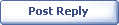
|