
"Phil Stripling" wrote in message
...
(snip)
(I realize whether anyone can tell the difference between 300 x300 and
4800
x 2400 is a different issue. I'm just trying to get a handle on how to
handle dots per inch. As a film shooter, this is not an issue I'm familiar
with.)
Philip Stripling
----------------
Phil,
You are making the same assumption and the same mistake here as many have
before you... so don't feel that you are alone in struggling with the
concepts. Pixels per inch (e.g. 72x72 or 300x300) are NOT the same thing as
dots per inch at the printer (4800x2400.) In printing the number of dots
required to make up one image pixel may range from none (for the colour
white - or really that is representing parts of the printed document with an
absence of any ink being laid down by the printer) to the other extreme of
several dots of each of the available inks to represent a single pixel.
When you ONLY make the change in resolution (72ppi to 300ppi) in the editor
all you actually do is reduce the "apparent" native size of a 100% scaled
image at the print stage.
Thus an image of 1600x1800 @72ppi image will tell you (in the image
properties in the editor) that it is ca 22x25 (printed) inches when scaled
at 100%, BUT, the exact same 1600x1800 image @300ppi will tell you that it
is 5.3x6 (printed) inches when scaled at 100% - AND there is no re-sampling
done to get there. It is merely a scaling value for printing purposes.
Further, you can also set your printer to print that image at various
resolutions in dots per inch - whereupon the PRINTER DRIVER makes changes by
interpolation to the image file between receiving it in the print queue and
transmitting the data to the actual print heads - this is something you have
only very limited control over and only by changing print quality parameters
in the printer dialog between, say, draft quality and photo quality outputs
and altering (usually) the selected paper type to accommodate the print
quality (e.g. plain paper or photo paper). The printer, in turn, computes
the way that each pixel is managed as far as the inks, and quantity of inks,
laid down on the actual paper output.
So far I have not talked about making changes, except for the printer
quality settings, that affect image quality at the print stage... to do that
would involve a re-sampling step such as in the image editor. Taking the
original 72ppi image, for example, and command it to be 300ppi (ONLY reduces
"apparent" print output size) BUT also command a change in image size -
THEN - you will have made a change that is qualitative vs. the original
image file and that change will have required resampling (probably, and
almost certainly, creating data that was not part of the image in the first
place) in the editor stage and before the printer gets it.
Using the same image I used above: 1600x1800 image @300ppi the image
properties will tell you that it is 5.3x6 (printed) inches when scaled at
100% - I could command this to remain at 300ppi resolution but change the
print size to, say, 10x12 (a multiplier of 4x total pixels and a dimension
multiplier in each direction of 2x) and that image will then have apparent
values of ca 3200x3600 @300ppi - the extra pixels are created out of some
(usually selectable) resampling algorithm - but they are nevertheless
machine created and incorporated into the original image. The native print
size, scaled at 100% in the printer, is then as selected, 10x12inches
@300pixels per inch.
Journalist

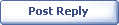
|