 How to add "Start Run snip" to bring up the screenshot SnippingTool in Windows 7,8, and 10
How to add "Start Run snip" to bring up the screenshot SnippingTool in Windows 7,8, and 10
ultred ragnusen wrote:
In the Windows 10 ng, we just found a way to get this to work just fine:
Start Run snip
to bring up a snipping tool for capturing & modifying screenshots in either
Windows 10 or Windows 7 (and presumably Windows 8).
Simply export the existing registry "App Paths" key for "SnippingTool.exe"
and change /just/ the key name in the text *.reg file from
"SnippingTool.exe" to "snip.exe" and then re-import that new key
by doubleclicking on the *.reg file to create a new "App Paths" key.
For the tribal knowledge update, here's how to add a Run command to the
later Windows versions which don't have it by default where it used to be
in Windows XP days...
1. Keyboard method to open a "Run" box.
WindowsKey+r
2. Power-user menu method to open a "Run" box.
WindowsKey+x Run
3. Orb method to open a "Run" box
Right-click on the Windows Orb Run
4. Cortana method to open a "Run" box.
Cortana run Run
5. Start menu method to open a "Run" box.
Start Windows System Run
6. Tile method to open a "Run" box.
Start Windows System Run RightClickOnThatIcon Pin to Start
(That will put a "Run" icon in the Windows touchscreen start tiles.)
7. Shortcut method to open a "Run" box.
Right-click New Shortcut
Location = explorer.exe shell:::{2559a1f3-21d7-11d4-bdaf-00c04f60b9f0}
Name = RunBox
8. Another "start run" menu method to open a "Run" box.
Supposedly you used to be able to drag-and-drop that RunBox.lnk shortcut to
the start menu, but it didn't work for me on Windows 10 Pro today.
Once you have that Run box, the method shown in the original post will work
to make "Start Run snip" bring up the Windows snipping tool.
Methods A and B below should also have worked just fine, as I've been using
that method of creating quick commands on Windows for decades, but for some
reason (probably I found yet another Windows bug, which seems to be my
gift), A & B below do not work - but C works just fine.
A. Creating this new key /should/ have worked but it did not work
(I suspect this is due to a Windows bug because I've been doing this App
Paths command-creation technique for decades!)
HKLM\SOFTWARE\Microsoft\Windows\CurrentVersion\App Paths\snip.exe
Default = %windir%\system32\SnippingTool.exe
B. Creating this also /should/ have worked, but it did not work (same bug!)
HKLM\SOFTWARE\Microsoft\Windows\CurrentVersion\App Paths\snip.exe
Default = %SystemRoot%\system32\SnippingTool.exe
C. This worked but it should have done the same as the above anyway!
a. Right click on the SnippingTool.exe key
b. Export to "SnippingTool.reg"
c. Change only "SnippingTool.exe" to "snip.exe" & save as "snip.reg"
d. Doubleclick on "snip.reg" and it will create the new key "snip.exe".
Why A & B above don't work, but C does, might be a Windows bug.
Here is the content of the SnippingTool.reg & snip.reg for tribal archives.
:=== cut below for SnippingTool.reg ===:
Windows Registry Editor Version 5.00
[HKEY_LOCAL_MACHINE\SOFTWARE\Microsoft\Windows\Curr entVersion\App Paths\SnippingTool.exe]
@=hex(2):25,00,53,00,79,00,73,00,74,00,65,00,6d,00 ,52,00,6f,00,6f,00,74,00,25,\
00,5c,00,73,00,79,00,73,00,74,00,65,00,6d,00,33,00 ,32,00,5c,00,53,00,6e,00,\
69,00,70,00,70,00,69,00,6e,00,67,00,54,00,6f,00,6f ,00,6c,00,2e,00,65,00,78,\
00,65,00,00,00
:=== cut above for SnippingTool.reg ===:
:=== cut below for snip.reg ===:
Windows Registry Editor Version 5.00
[HKEY_LOCAL_MACHINE\SOFTWARE\Microsoft\Windows\Curr entVersion\App Paths\snip.exe]
@=hex(2):25,00,53,00,79,00,73,00,74,00,65,00,6d,00 ,52,00,6f,00,6f,00,74,00,25,\
00,5c,00,73,00,79,00,73,00,74,00,65,00,6d,00,33,00 ,32,00,5c,00,53,00,6e,00,\
69,00,70,00,70,00,69,00,6e,00,67,00,54,00,6f,00,6f ,00,6c,00,2e,00,65,00,78,\
00,65,00,00,00
:=== cut above for snip.reg ===:

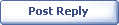
|