 How to add "Start Run snip" to bring up the screenshot SnippingTool in Windows 7,8, and 10
How to add "Start Run snip" to bring up the screenshot SnippingTool in Windows 7,8, and 10
"ultred ragnusen" wrote in message
...
This is a hint for the tribal-knowledge archives on Windows screenshotting.
In the Windows 10 ng, we just found a way to get this to work just fine:
Start Run snip
to bring up a snipping tool for capturing & modifying screenshots in either
Windows 10 or Windows 7 (and presumably Windows 8).
Simply export the existing registry "App Paths" key for "SnippingTool.exe"
and change /just/ the key name in the text *.reg file from
"SnippingTool.exe" to "snip.exe" and then re-import that new key
by doubleclicking on the *.reg file to create a new "App Paths" key.
Everything is exactly the same between the two keys, except the key name.
Original key name:
HKLM\SOFTWARE\Microsoft\Windows\CurrentVersion\Ap p Paths\SnippingTool.exe
Additional key name:
HKLM\SOFTWARE\Microsoft\Windows\CurrentVersion\Ap p Paths\snip.exe
Once you export the old key and import it as a new key, this then works:
Start Run snip
Of course, if you use the "search box" instead of the "Run box", then
typing almost anything that starts with S or SN or SNI or SNIP will also
work, so this hint is only about getting it to work in the Run box.
Navigate to C:\Windows\System32\SnippingTool. exe and then right-click on
the file and drag it to your desktop and drop it and select Make Shortcut
Here. Now all you have to do is click on the shortcut and it opens...
--
Bob S.

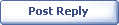
|